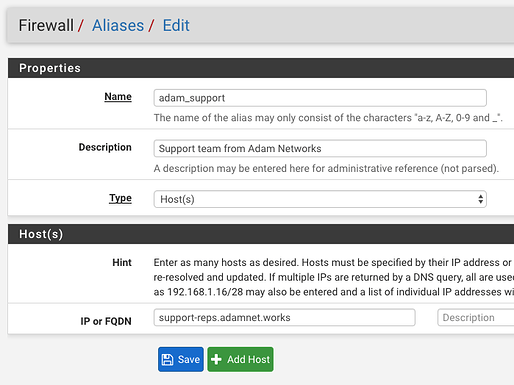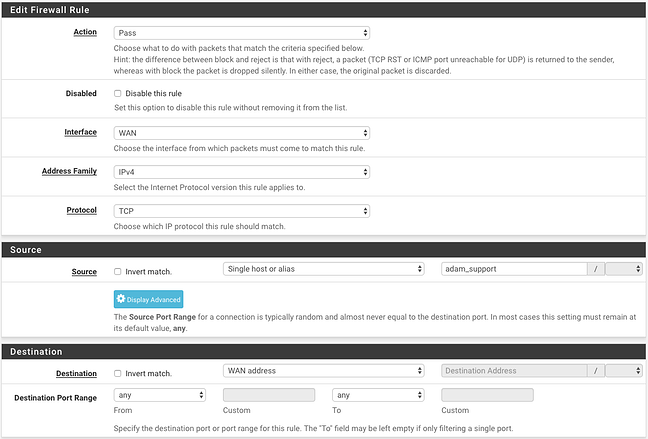If you would like to allow the ADAMnetworks support team to remotely access your pfSense system, please follow these steps.
Create a Firewall Alias
This alias specifies what IPs can access your system.
From the pfSense webUI go to Firewall / Aliases and click the Add button.
- Name : adam_support
- Description : Support team from Adam Networks
- Type : Host(s)
- IP or FQDN : support-reps.adamnet.works
Click Save and Apply Changes.
Create Firewall Rule
From the pfSense webUI go to Firewall / Rules / WAN and click the Add button ![]()
- Action : Pass
- Interface : WAN
- Protocol : TCP
- Source : Single host or alias = adam_support
- Destination : WAN address
- Destination Port Range : Any
Then Save and Apply Changes.
Confirm your webUI or SSH port
In order to access your box, we may ask what port you have the webUI or SSH running on. To check these ports go to System / Advanced.
The TCP port is your webUI port.
The SSH port is your SSH port (which has to be specifically enabled there)
Adding a separate admin user
To create a separate admin user to share with our team, go to System / User Manager and click Add.
Create a regular user, and move the admins group to the “Member of” box.
In the Authorized SSH Keys box, enter the following key:
ssh-ed25519 AAAAC3NzaC1lZDI1NTE5AAAAIBy0/2v3oc7CVnswGQaeIRotzQZhCtZBUx+xF75jPmNE adam_support
Click Save