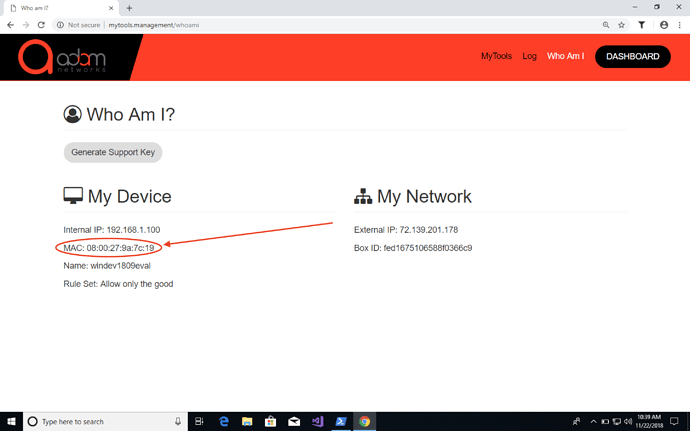Filtering policies for unmanaged or BYOD environments benefit tremendously from OSI layer 2 visibility. If using our services, it is very easy to check if there’s any layer 2 interference between your gateway and your endpoint. Here are the simple steps to follow:
- From your endpoint, open a command prompt to check the device’s local MAC address:
-
In macOS, use the command:
$ networksetup -listallhardwareportsThe result will appear similar to this:
Hardware Port: Wi-Fi
Device: en0
Ethernet Address: **f4:0f:24:10:36:81**
-
In Windows, use this command:
ipconfig /allThe result will be similar to this:
Ethernet adapter Ethernet:
Connection-specific DNS Suffix . : vm1.lab
Description . . . . . . . . . . . : Intel(R) PRO/1000 MT Desktop Adapter
Physical Address. . . . . . . . . : **08-00-27-9A-7C-19**
DHCP Enabled. . . . . . . . . . . : Yes
Autoconfiguration Enabled . . . . : Yes
IPv4 Address. . . . . . . . . . . : 192.168.1.100(Preferred)
Subnet Mask . . . . . . . . . . . : 255.255.255.0
Lease Obtained. . . . . . . . . . : Thursday, November 22, 2018 10:22:19 AM
Lease Expires . . . . . . . . . . : Thursday, November 22, 2018 12:22:15 PM
Default Gateway . . . . . . . . . : 192.168.1.1
DHCP Server . . . . . . . . . . . : 192.168.1.1
DNS Servers . . . . . . . . . . . : 192.168.1.1
NetBIOS over Tcpip. . . . . . . . : Enabled
(you may have multiple adaptors, you’ll need to pick the one you’re using for Internet access)
- Visit http://mytools.management/whoami from the same computer and note its mac address similar to this:
-
Compare the MAC address from Steps 1 and 2 above
-
If they match, you have layer 2 visibility. If they mismatch, there’s a bridge or gateway between the endpoint and the gateway.