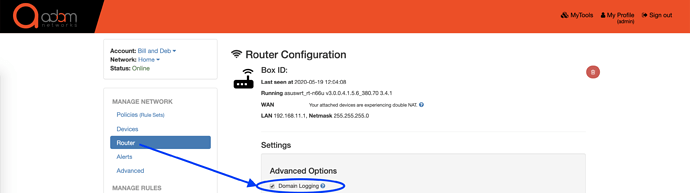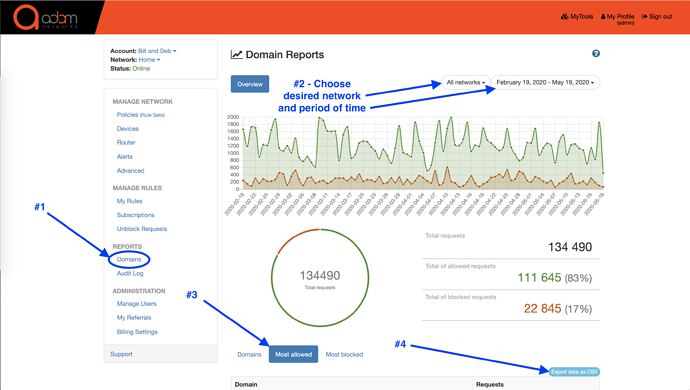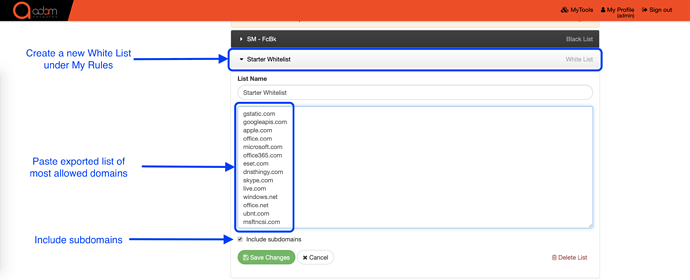By default, the adam:ONE gateway places all devices on a Basic “Block List” policy (allow the whole internet but block the “known” bad) which blocks things like ads, trackers and many other harmful or unwanted domains. However, this still leaves room for scores of zero-day and unknown threats lingering on the internet. So ideally, you will want to move all devices to an Allow Only the Good “Allow List” policy (block the whole internet but allow only what’s necessary). To avoid as much disruption as possible when moving devices to an Allow List policy, you can first create a “Starter” allowlist which includes all of the domains most accessed from your network over a set period of time.
Step #1 - Turn on Domain Logging
Dashboard → Router → checkmark the box beside Domain Logging
Step #2 - Export list of “most allowed” domains
After a set period of time (example - 3 months), you’re now ready to print the list of most allowed domain traffic which will not include the known bad domains:
Dashboard → Domains → choose desired network and period of time (top right) → select Most Allowed → click on Export data as CSV
You can now open the .csv file with any spreadsheet app or program.
Step #3 - Use the exported list to create your “Starter” Allowlist
Now that you have an exported list of most allowed domains, you can select which ones you wish to copy and paste into a new Starter Allowlist rule.
Dashboard → My Rules → New List → name your new list → choose Allow List → Create List → paste domains from your exported list → ensure that “Included subdomains” is checked → Save Changes
Step #4 - Activate your new rule for the applicable Allow List policies
Don’t forget that new rules and subscriptions are off by default. You will now have to activate them for each policy that they should apply to:
Dashboard → Policies → select the current policy to open the dropdown menu (under Manage Policies) and select the desired policy → click on Mine (top right) → scroll down and turn on the switch beside your new Starter allowlist rule