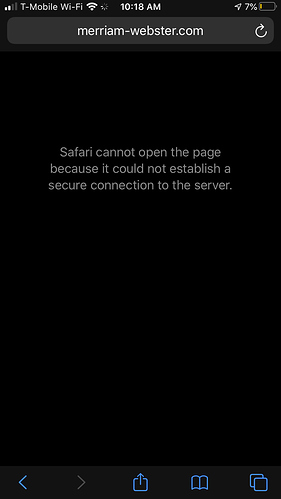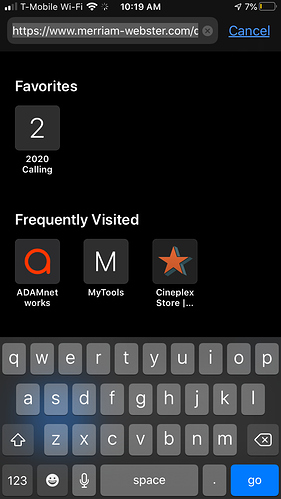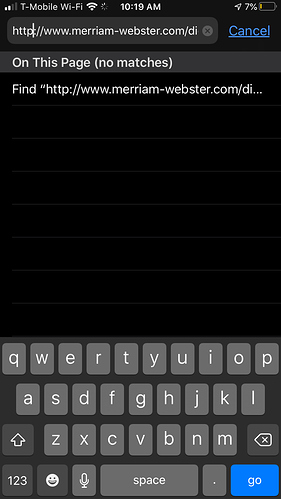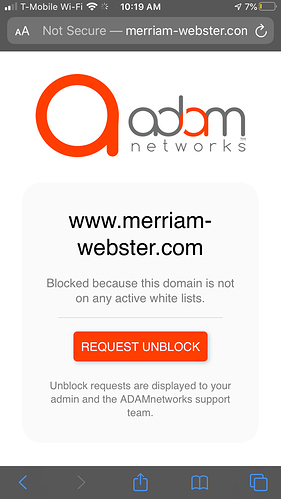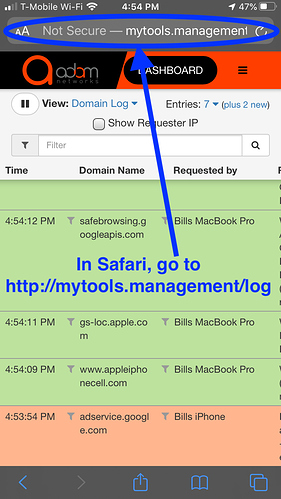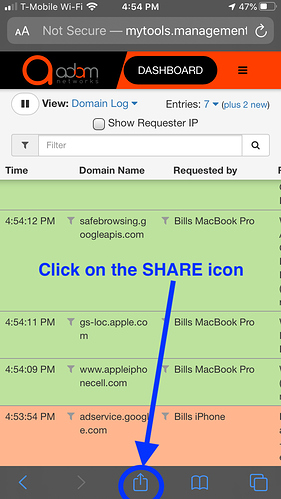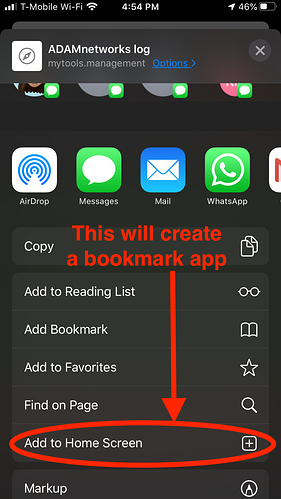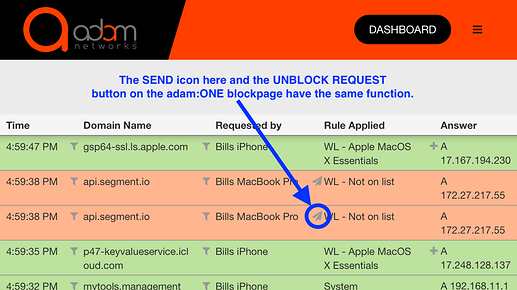Since iOS does not support chromium based extensions, iPhone and iPad users behind a whitelist policy cannot access the adam:ONE blockpage in order to unblock secure (https) sites. Until a better solution is developed, iOS users can still request websites to be unblocked using one of the following two methods:

METHOD ONE - Removing the "s" from behind Http in the URL.
This method is simpler and faster but may not always work. If this is the case, revert to method two below.
When trying to access a website that is not yet whitelisted, remove the letter “s” from behind “Http” at the beginning of the URL in the address bar and hit Enter. You should now see the adam:ONE blockpage with the Unblock Request button.
Typical look of a blocked secure (https) site on iOS below.
STEP 1 - Click on the top address bar and find the “https” at the start of the URL.
STEP 2 - Remove the letter “s” behind “http.”
STEP 3 - Hit Enter or click on GO to proceed which will now allow you to use the adam:ONE blockpage to request an unblock of the website.

METHOD TWO - Unblocking dependencies using the real-time log.
Follow these steps to create an iOS app (bookmark) to the real time log in order to:
- request an unblock for websites currently blocked, and/or
- quickly identify the missing dependencies (domains) when troubleshooting websites that are not fully functional from the initial unblock request.
STEP 1 - Use the Safari browser on iOS and go to http://mytools.management/log.
STEP 2 - Click on SHARE (box with up-arrow).
STEP 3 - Scroll down and choose "Add to Home Screen (box with plus symbol).
STEP 4 - Name and save your bookmark which will create an app on the iOS device.
The app (glorified bookmark) will make it easy to access the log when the adam:ONE blockpage is not available.
The next time a website does not show a blockpage, open your newly created app to initiate the real-time log. Then toggle to the window with the blocked website and refresh the page. The blocked domain preventing website access should now be visible - in red highlight - when toggling back to the log. Now look for the send (airplane) icon adjacent to the blocked domains and/or dependencies. Clicking on the SEND icon is identical the the REQUEST UNBLOCK button on the adam:ONE blockpage.