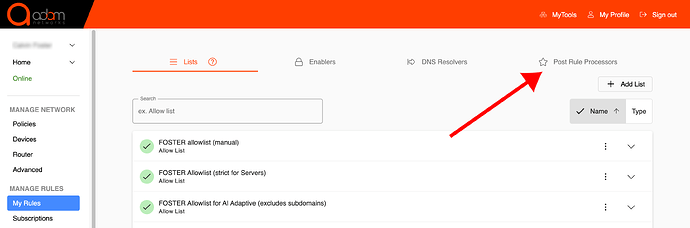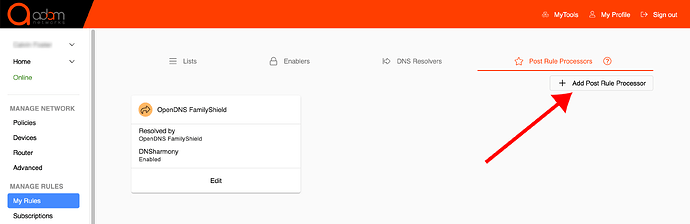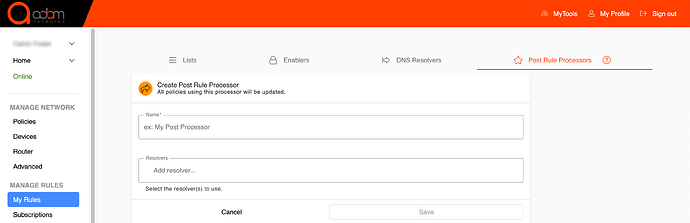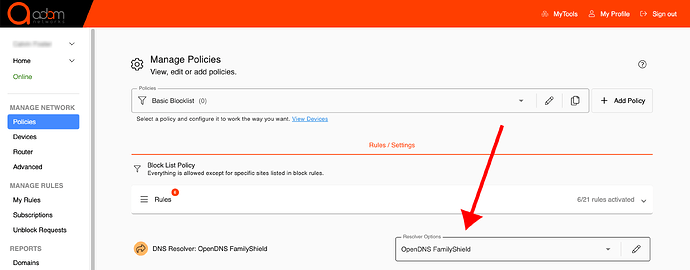DNSharmony is introduced in adam:ONE® as of version 4 by aggregating upstream DNS resolvers. If any of your selected DNS resolvers block a destination, the block wins. All resolvers must allow the destination (or time out) in order for the destination to resolve for the original requester.
To enable it on a Blocklist (Blacklist) policy, simply follow these steps:
- Log into your dashboard.adamnet.works account
- Navigate to My Rules → Post Rule Processors:
- Click Add Post Rule Processor as shown here:
- In the Name field, insert an appropriate name such as DNSHarmony. Click on the Resolvers field.
Select 1.1.1.1 for Families, and then click Add resolver…. Continue by selecting / adding Cleanbrowsing Security Filter, AdGuard DNS, and Quad9.
- Once you have ensured the DNSHarmony toggle is selected, click on Save
- Navigate to Policies, and then to your Blacklist policy. Click in the Resolver Options field, to select the processor you have just created:
The new DNSHarmony processor is now active on that policy, and may also be activated on other policies, as desired.